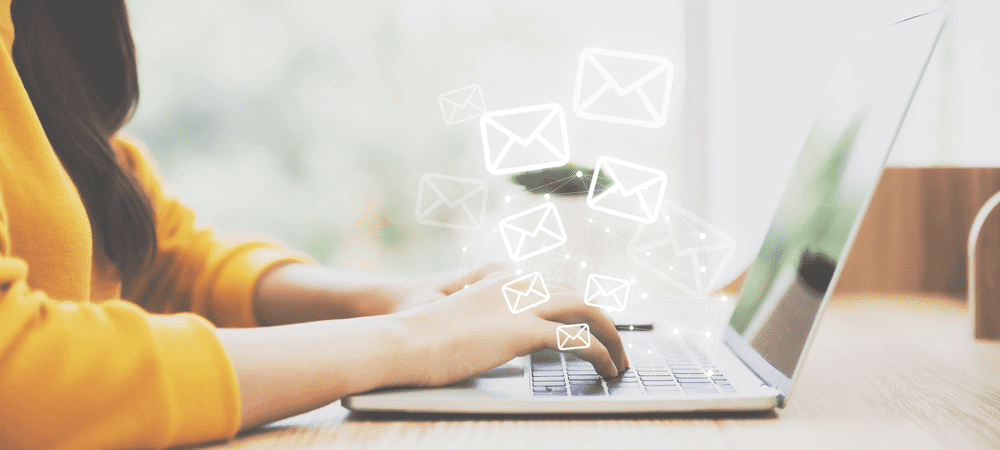Here’s a screenshot of the error message:
Fortunately, the fix is easy! But first, a little background information on the problem.
Scenario:
The user opens email attachments with the same name multiple times over a period of time as a result of a particular job function and/or workflow. (i.e. The user receives or accesses a public folder with email notifications that contain the same attachment name; to view them, they must repeatedly open them individually through Outlook.)
Every time an email attachment is opened in Outlook, then a cached copy of the attachment is created within an Outlook temporary OLK folder. This folder is generated with a random name and therefore is different for every user. To see this folder, view the registry key from the user’s profile based on their Outlook version. I wrote a post earlier on how to Find the Microsoft Outlook Temporary OLK Folder. Take a look there for a MAP that details the location of the OLK folder for all versions of Outlook.
Solution:
Browse to the Outlook Temp OLK folder (also known as the OutlookSecureTempFolder) and delete all files matching the “(number).” Typically the list of cached attachments is not cleared out automatically and has reached the number of (99). Due to long file names, the cached attachment name is not able to grow any higher, and therefore file creation fails, which sends a notification to the user (hence the error message). But once the cached files are cleared out, the user should once again be able to open the attachments after restarting Outlook.
FYI – As a security measure, I recommend you delete ALL files in the OLK folder regularly OR, encrypt the entire folder using Microsoft EFS.
:12 REG QUERY HKEY_CURRENT_USER\Software\Microsoft\Office\12.0 ECHO %ERRORLEVEL% IF %ERRORLEVEL%==0 ( for /f “tokens=2,” %%a in (‘”reg query HKEY_CURRENT_USER\Software\Microsoft\Office\12.0\Outlook\Security /v OutlookSecureTempFolder|find “OutlookSecureTempFolder” “‘) do ( rmdir /s /q “%%b” ) ) ELSE ( GOTO 11 )
:11 REG QUERY HKEY_CURRENT_USER\Software\Microsoft\Office\11.0 ECHO %ERRORLEVEL% IF %ERRORLEVEL%==0 ( for /f “tokens=2,” %%a in (‘”reg query HKEY_CURRENT_USER\Software\Microsoft\Office\11.0\Outlook\Security /v OutlookSecureTempFolder|find “OutlookSecureTempFolder” “‘) do ( rmdir /s /q “%%b” ) ) ELSE ( GOTO 10 )
:10 REG QUERY HKEY_CURRENT_USER\Software\Microsoft\Office\10.0 ECHO %ERRORLEVEL% IF %ERRORLEVEL%==0 ( for /f “tokens=2,” %%a in (‘”reg query HKEY_CURRENT_USER\Software\Microsoft\Office\10.0\Outlook\Security /v OutlookSecureTempFolder|find “OutlookSecureTempFolder” “‘) do ( rmdir /s /q “%%b” ) ) ELSE ( GOTO 9 )
:9 REG QUERY HKEY_CURRENT_USER\Software\Microsoft\Office\9.0 ECHO %ERRORLEVEL% IF %ERRORLEVEL%==0 ( for /f “tokens=2,” %%a in (‘”reg query HKEY_CURRENT_USER\Software\Microsoft\Office\9.0\Outlook\Security /v OutlookSecureTempFolder|find “OutlookSecureTempFolder” “‘) do ( rmdir /s /q “%%b” ) ) ELSE ( GOTO end )
:end
REM OLK_PURGER.BAT by Inferno999 REM This batch file will Scan the registry for all SecureTempFolder locations REM and purge found folders, allowing room for temp items to be created. REM Each query returns errorlevel 1 if the key is not found or a 0 if it is, REM at which point it deletes the referenced location.
@echo off SetLocal EnableDelayedExpansion for /f %%Q in (“12″,”11″,”10″,”9”) do ( REG QUERY HKEY_CURRENT_USER\Software\Microsoft\Office%%Q.0 ECHO !ErrorLevel! IF !ErrorLevel!==0 ( for /f “tokens=2,” %%a in (‘”reg query HKEY_CURRENT_USER\Software\Microsoft\Office\12.0\Outlook\Security /v OutlookSecureTempFolder|find “OutlookSecureTempFolder” “‘) do ( rmdir /s /q “%%b” ) ) ) EndLocal
My users often have the problem with many AS/400 reports that are distributed daily as attachements with same name. Thanks. SM
Hi Jon, did you try to just cut and paste the location found in the registry into the RUN command box? Click Start Button, Run, Paste in OLK location found in the registry. What happens? Does it open or?
You running Vista or XP?
Thanks for the tip – just following through the steps has helped me resolve my Outlook problems of opening word attachment files from a particular user . Good stuff.
Marc
you code there how do i implement that? in the registry or in a bat file? please let me know id love to use it.
Thoughts?
I was able to look at the users temporary internet files from there and found a separate OLK folder which was full! Obviously this OLK didn’t show up in the user’s registry.
Problem solved.
cd C:\Documents and Settings cd %userprofile%\local settings\temporary internet files\ cd olk explorer .
You can also change the command to user the %systemdrive% variable like this: ===== @echo off %systemdrive% cd\ cd %homepath%\local settings\temporary internet files\ cd OLK* del /f /q . =====
This will change the drive letter to the system root drive regardless of letter.
Start, Run: \yourcomputername\c$
Then simply browse to your temporarily internet folder…
\Documents and Settings%userprofile%\local settings\temporary internet files
Now you can view and open any OLK## folders and delete the contents as needed. Turns out Windows forgets to protect the OLK folder if you approach it as a network share. BTW this works across the network to other computers you have admin rights to.
great job.
It has been on all the machines in our Office that I have checked so far. Using XP SP2 and Office 2003. The shortcut can be copied to desktop for easy access and will let me see, access and delete the files as I want. You may get a security warning message when you try to open the folder, just continue on and it will open.
;)
Please help
;) this will bring you right to the securetemp. you wont be able to view it if your trying to go through explorer unless you put the direct root into the address bar.
My client got a brand new Dell laptop, windows 7, 64bit Office standard 2010. All the latest patches, etc.
SOME TIMES when she creates a new email, and tries to attach something to it, it will not show up in the new email, but instead it somehow attaches itself to an email she recieved from someone else…
In other words, let’s say she and I trade emails back and forth a dozen times, and then afterwards she wants to send her friend a picture of something… She opens the new email clicks the paperclip, browses to the file, clicks attach, and instead of showing up in her new email, it will attach itself to one of the emails that I sent her, looking like I sent her an attachment…
I’ve not been able to find a fix for this, and every time I get dell involved trying to invoke the warranty, they think I’m nuts, cause of course, it works fine while they’re watching.
Comment
Name *
Email *
Δ
Save my name and email and send me emails as new comments are made to this post.

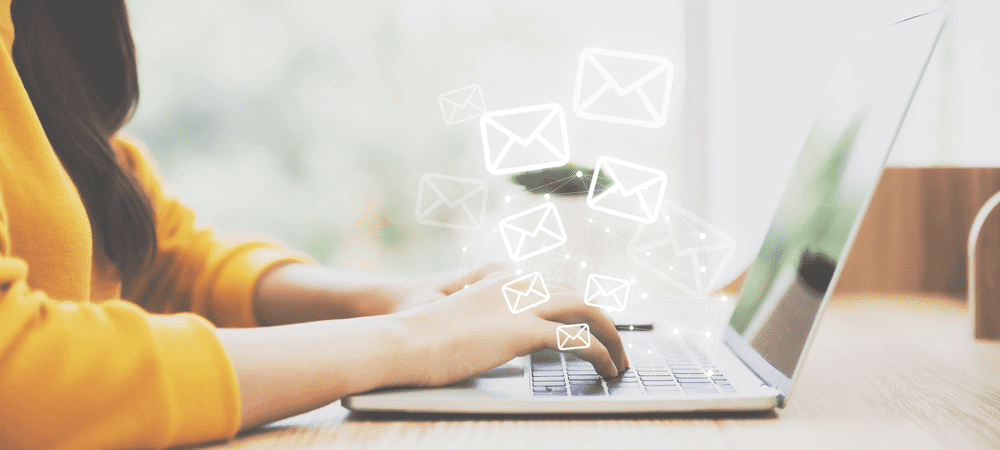



![]()