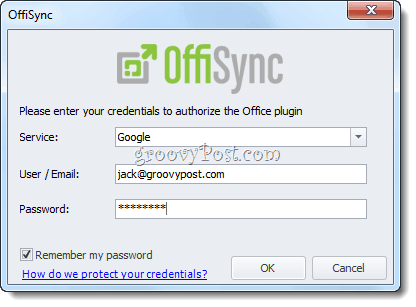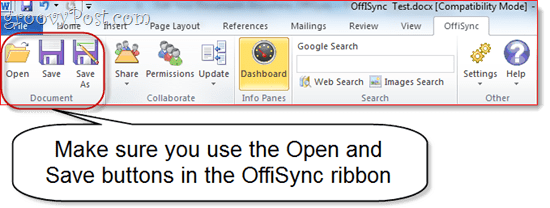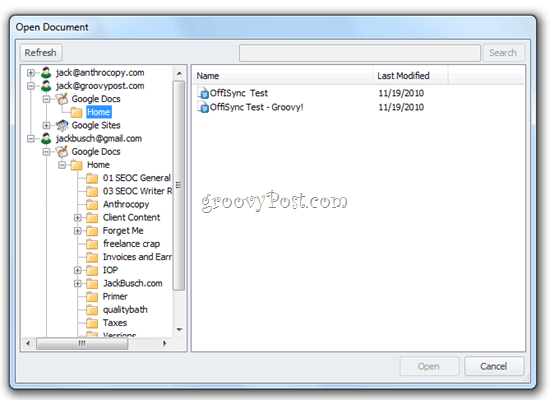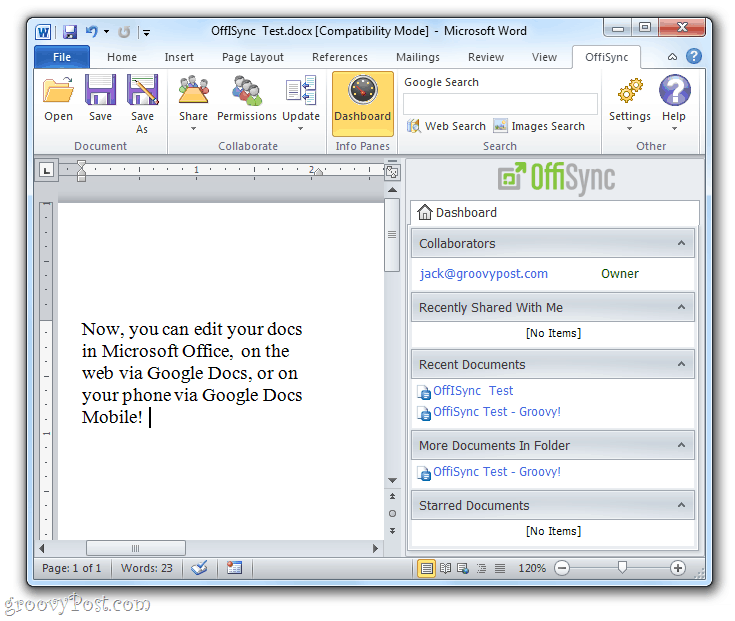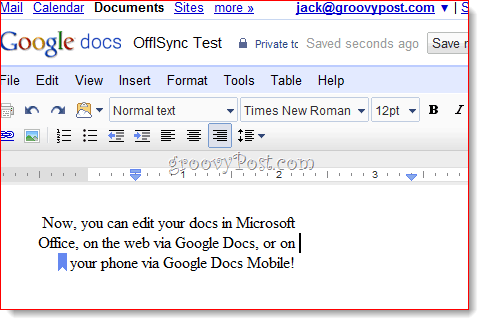But now, Google Mobile has upped the ante by offering mobile editing in Google Docs. Very, very groovy—that feature has been a long time coming, and I love it, even though it’s fairly rudimentary for the time being. Combine all of that with OffiSync—a free Microsoft Office Add-In that lets you open and save files directly to Google Docs—and you’ve got a real winning combination. Now, you can:
Use Microsoft Word when you’re at home or work.Use Google Docs if you’re on a public computer or on a friend’s computer.Use Google Docs mobile on your iPhone or Android phone when you’re on the bus, waiting in line or stranded on a broken ski lift.
I say best of both worlds a lot, but this time I mean it. It even works for Google Apps accounts. Here’s how you can install OffiSync and start editing documents everywhere:
Step One
Download the free version of OffiSync and run the installer.
Step Two
Launch Microsoft Word and click the OffiSync tab.
Step Three
When you try to do anything with OffiSync for the first time, you’ll be asked to add a Google account. Use your Gmail address and normal password to connect OffiSync to Google Docs (and Google Sites). You can add additional accounts later by clicking Settings and choosing Accounts.
Step Four
Now, you can open items in your Google Docs account and save them to Google Docs, all from within Microsoft Office. Simply use the Open and Save buttons on the OffiSync ribbon whenever you want to access your Google Docs.
When you do so, you’ll see a separate dialog box from the usual Open or Save as… window that automatically loads your folder structure on Google Docs. As you’ll see, your docs will also be sorted according to which Google Docs account it’s in.
And that’s all there is to it. As you can see from the screenshot below, I have access to my docs from the web, from my desktop and from my phone. The OffiSync Add-In also comes with a nifty dashboard, which gives you information regarding Google Docs permissions and recent documents.
Merging Changes in OffiSync
Now, you may ask, “What happens if someone is editing the doc when I have it open?” No worries—OffiSync notifies you of the changes with a little popup notification near your system tray. You can choose to merge the changes or merge the changes and review them.
If you choose to review the changes, they’ll be highlighted using track changes.
All of this can be done using the free version of OffiSync. The Premium Version, which costs $12 per year or $30 for a lifetime license, gives you additional features, such as the ability to save files in their native Office format (Note:You must have a paid Google Apps Premier account for this to work. Thanks to reader johnl for pointing this out.), real time co-authoring, Google Sites integration and premium tech support. Depending on how collaborative you are with your Office docs, premium may be worth it, but if you just want to be able to edit your docs using the best tools for the web, on your desktop and on your mobile phone, then OffiSync’s free version fits the bill.
Overall we are really happy with OffiSync and delighted that we can ( if we need to) still use Microsoft Office even though we have moved over to the Google side :-) Comment Name * Email *
Δ Save my name and email and send me emails as new comments are made to this post.