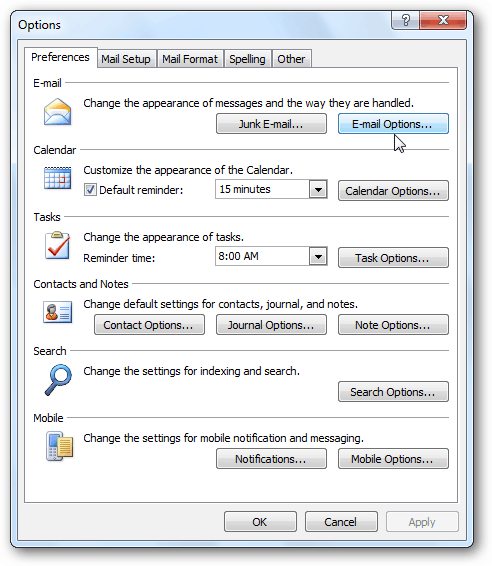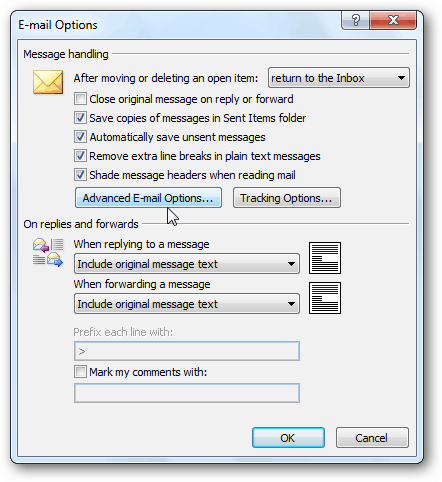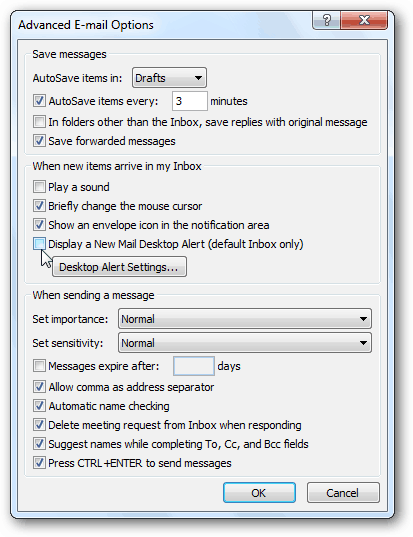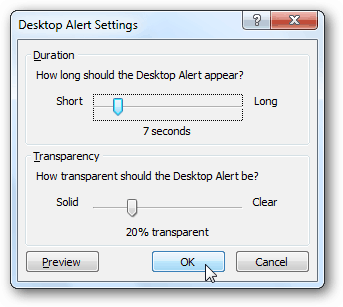Disable Desktop Alerts Outlook 2010
Launch Outlook 2010 then click Files » Options.
The Outlook Option window comes up. Select Mail then scroll down to Message Arrival and uncheck Display a Desktop Alert. If you’re sick of hearing the alert noise, go ahead and uncheck Play a Sound too.
Disable Desktop Alerts Outlook 2007 & 2003 Launch Outlook 2007 and click Tools » Options.
The options window opens. In the Email section click the Email Options button.
Next, click Advanced Email Options.
The Advanced Email Options window opens. Uncheck Display a New Mail Desktop Alert and uncheck Play a Sound if you don’t want that either.
If you just want to adjust the way the notification displays, click Desktop Alert Settings. Then you can adjust the transparency and how long it displays.
After you make your selections, click ok in all of the open Outlook windows to return to your inbox. No more annoying and distracting email desktop displays. Groovy! Just turned it off. Comment Name * Email *
Δ Save my name and email and send me emails as new comments are made to this post.