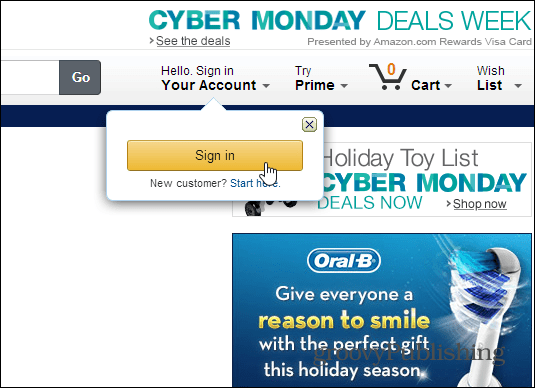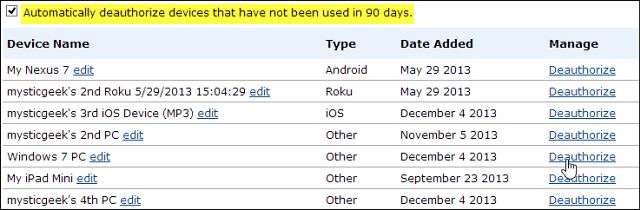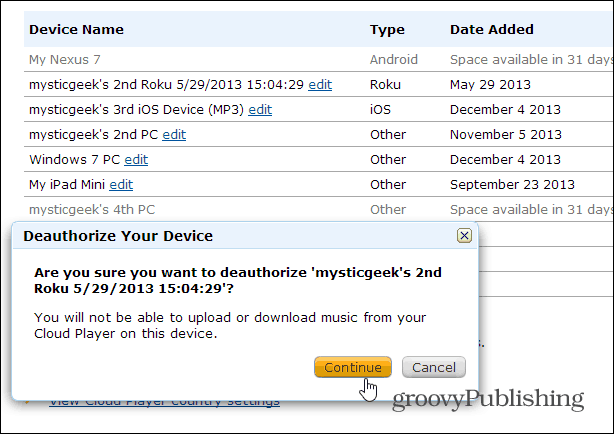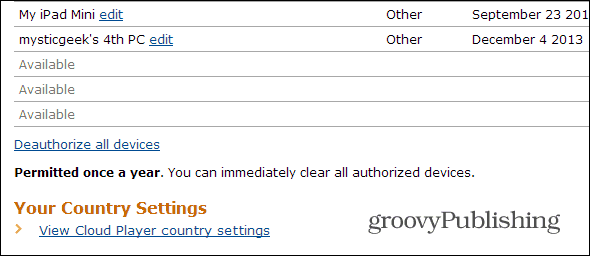Now you can go through all of your devices that are authorized and deauthorize the ones you no longer need. You might also want to check the box next to: Automatically deauthorize devices that have not been used used in 90 days. That should allow you to keep from having to go in and deauthorize devices too often. Remember this isn’t just for Kindle devices, it’s for any computer or device you have the app installed on.
After clicking Deauthorize, you’ll be prompted to confirm it. Then you’ll see “Space available in 31 days.”
Also, like Apple allows, you can deauthorize all devices in one shot – this option is only allowed once a year though.
Remember that when you deauthorize a device, it takes 30 days for that slot to become available: Comment Name * Email *
Δ Save my name and email and send me emails as new comments are made to this post.