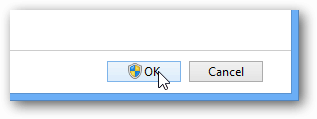How to Customize the Windows 8 Update Schedule
From the Windows 8 Start Menu or search (Ctrl + W), type: automatic maintenance and click the link from the Settings results.
The Action Center for Automatic Maintenance will open up. In this screen, the update schedule can be set to a different time. There’s also a checkbox you can uncheck, so your system doesn’t power on to update.
Once set to the desired time, click OK to save changes and exit.
Comment Name * Email *
Δ Save my name and email and send me emails as new comments are made to this post.
![]()