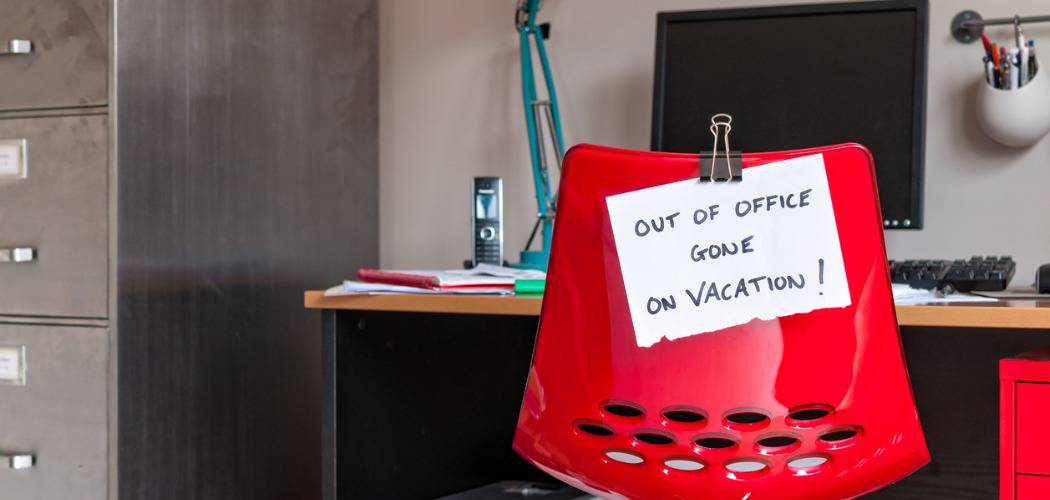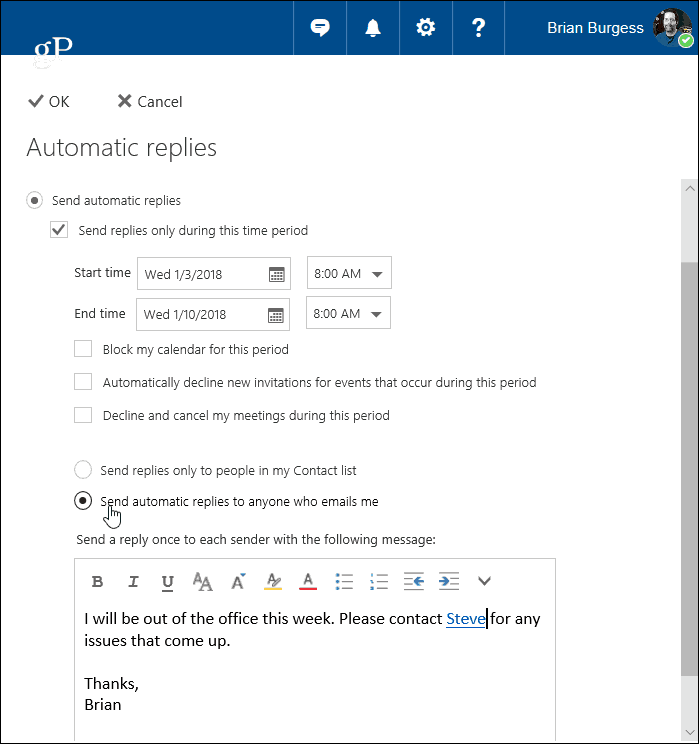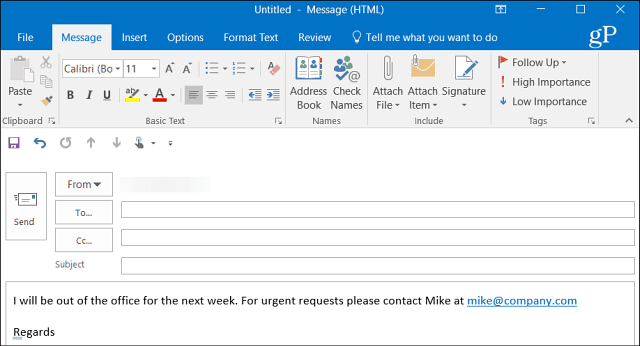Create an Auto-Reply in Windows 10 Mail
While it can be done in the Windows 10 Mail app, the features aren’t as robust as the actual Outlook app in Office 365. Launch the Mail app and head to Settings, and click on Automatic Replies.
Next, flip the Send Automatic Replies button to On and check the “Send replies outside of my organization” box. Then type in the message and info you want the recipients to know. You can also choose to have the auto-reply sent only to people in your contacts. This is a good option if you don’t want it going out to marketing emails and autogenerated ones from services you’re subscribed to.
Create Auto Reply on Outlook.com
If you don’t use Outlook or the Mail app, you can create an auto-reply using Outlook on the web. Note that the following screenshots are from the current version of Outlook.com and not the newer Beta version. After logging in, click Settings (gear icon) in the upper-right corner and choose Automatic replies.
Next, select the “Send automatic replies” option and check “Send replies only during this time period,” and choose the dates when you’ll be away. Type in the message explaining why you’re out and anything else you want the recipient to know in the text box. You can also select optional settings like blocking your calendar and choosing who sees the auto-reply message. When you have everything set, click OK at the top.
I should also note that if you’re using a personal email account, like Gmail or from your ISP, the process is more complex than using Outlook with Exchange. You need to create a template and a new rule. Sound complicated, but we have your back — read our article on how to create an auto-reply in Outlook with POP or IMAP accounts.
If you’re using Outlook with a shared calendar at home, make sure to check out our article on how to create an Outlook Calendar out of office entry. And, if you’re running a version of Office older than 2013, check out one of the articles listed below on creating automatic out-of-office replies.
Enable Automatic Replies Outlook 2010Enable Automatic Replies Outlook 2007 (With Exchange Server)Enable Automatic Replies Outlook 2007 (Without Exchange Server)Enable Auto Replies in Office for Mac
![]()