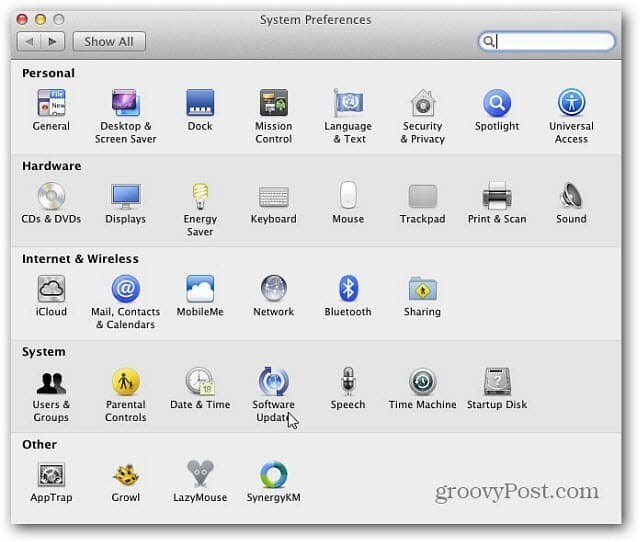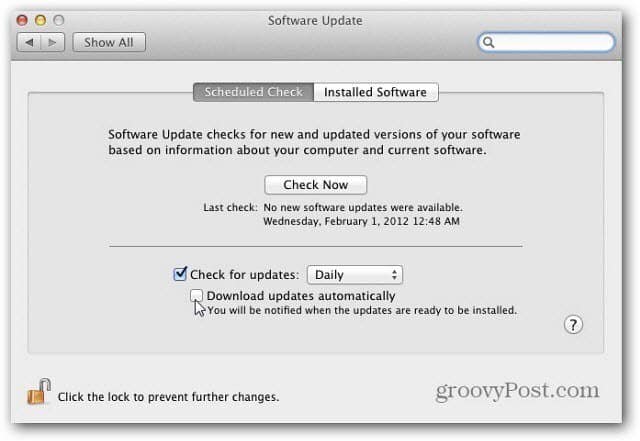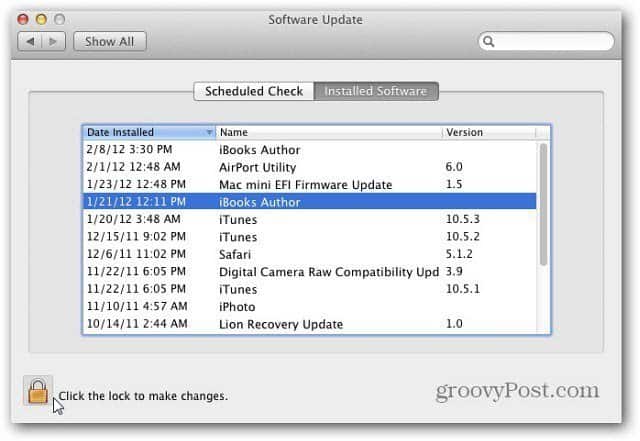First, from the menu bar, click the Apple icon then System Preferences.
Next click Software updates from the System Preferences screen.
On the next screen Scheduled Check will be selected by default. Here’s where to set the frequency to check for updates. You can select between Daily, Weekly or Monthly. Check whether to download updates automatically or not. If you uncheck Download Updates Automatically, the system still will automatically check for updates. It will notify you if there are any available, then you’ll need to download them first before installing. If you want to save time, I recommend checking this box. And you can click Check Now to see if any updates are currently available.
Now click Installed Software. This shows you a list of all of the software that has been updated by Software Update. This is a reference list only. There are no settings to configure. After you’re done configuring Software Update, click the padlock icon to prevent any further changes.
That’s all there is to it! You can go back in and make adjustments later if needed. Comment Name * Email *
Δ Save my name and email and send me emails as new comments are made to this post.