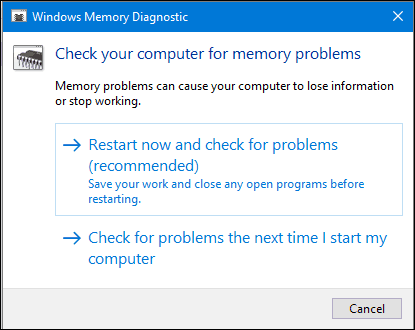Since Windows Vista, Microsoft has included in a memory diagnostics tool that can check for errors. Before this, users had to depend on third party utilities such as memtest86+, which can also be useful. In this article, we show you how to use the Windows Memory Diagnostics tool that’s built into Windows 10, too.
Windows Memory Diagnostics Tool Scans RAM for Errors
If you can boot to the Windows 10 desktop, click Start, then type: memory, hit Enter on your keyboard. The Memory Diagnostic tool offers two options; you can restart right away then begin scanning, or you can schedule a scan the next time you start your computer.
After your computer restarts, it will be booted into the Windows Memory Diagnostics Tool. Windows will run a couple of tests to check your memory for problems. Status messages will indicate if a problem is detected. When complete, Windows will restart your computer automatically.
After restarting, a notification will appear on the desktop indicating whether memory errors were found or not.
In previous versions of Windows, the Windows install media included the option to scan your memory modules; if you were unable to boot to the Windows desktop successfully. A third-party utility such as memtest86+ can be used as a substitute. Check out our previous article for instructions how to use memtest86+. There are other diagnostics test users can try such as, alternating memory modules in different memory banks to see if system boots successfully. Swapping modules can also help isolate a corrupt module. Dust can sometimes be a possible cause of corruption. Using canned air to clean out memory banks can resolve some of these problems. You may try the following steps: a) Under ‘Event Viewer’ expand ‘Windows Log’ and right-click on ‘System’ and click on ‘Find’. b) Type in ‘MemoryDiagnostics-Results’ and click on ‘Find Next’. After the Creators’ update, initially, the store application failed. I did all sorts of repair/troubleshooting/AV ops. It didn’t work. Then Cortana stopped. Then ‘search’ on the task bar began entering in to an eternal loop. Booting became longer. Windows’ troubleshooting processes, Chdsk /f, sfc /scannow and dism commands all failed to detect any disk/system error. Reinstallation etc didn’t change its fate. Then I dialed Microsoft personnel (India) who said that the ASUS K55VJ laptop that I have been using is not compatible with Windows 10……..after 2 years!! The website of ASUS confirms it. Yet if one goes by the specs that Mocrosoft prescribes for Win 10, the laptop was ok with its i5-3210 M 2.50GHz, 8GB RAM and 750GB HDD. But why it didn’t misbehave till the Creator’s version was loaded is a mystery. Even older laptops of Dell, Acer et al are running smoothly on Win 10! I have been pushed back to Win 8.1. Goodbye Windows 10! I think Win 8/8.1 will get support till 2022. Et tu Asus! Comment Name * Email *
Δ Save my name and email and send me emails as new comments are made to this post.