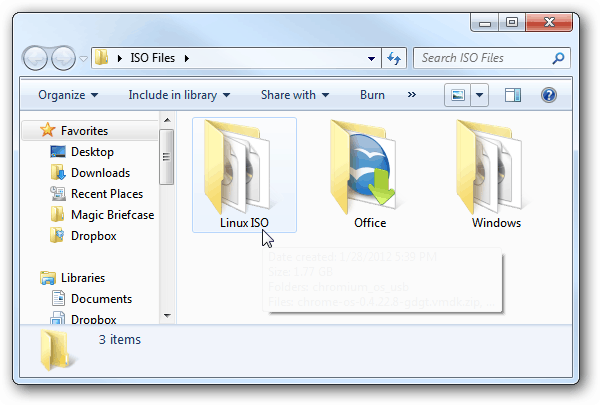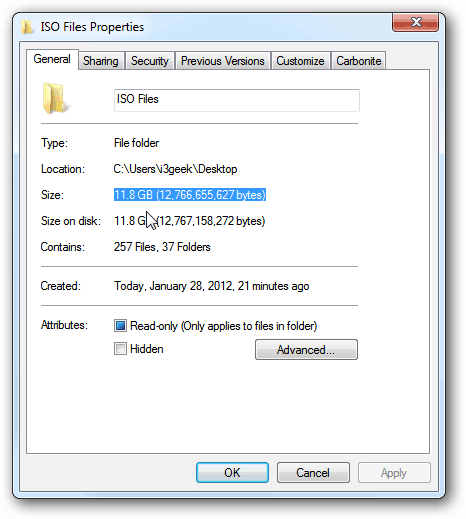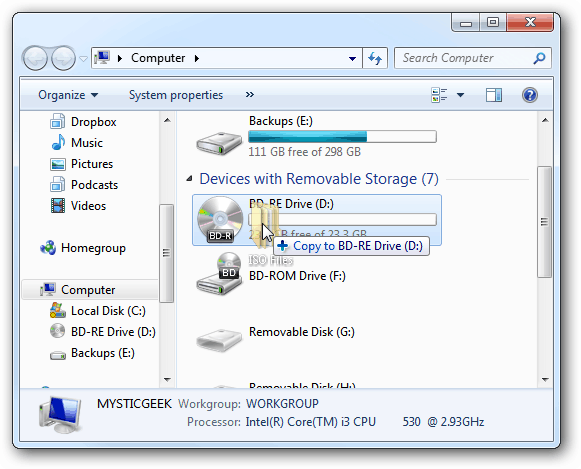Of course you’ll need to have a Blu-ray drive installed in your computer. Here I’m burning several operating system and Office ISO files to the disc to share with a colleague. It’s easiest to put all of your data into one folder.
The total size of this folder is just under 12 GB – much to large for a single DVD. Place a blank BD-RE or BD-RW disc into your Blu-ray burner. If you have AutoPlay enabled, click Burn Files to Disc.
Give the disc a memorable title and select Like a USB Flash Drive or With a CD/DVD Player — depending on how you want to use it. Click Next.
A balloon notification pops up letting you know there’s files waiting to be burned. Click on the message.
If AutoPlay doesn’t come up, just drag and drop your folder to the drive.
Alternately, right click the folder and select your Blu-ray drive from the context menu. In this case it’s (D:).
Since I’m moving a lot of data, I decided to use TeraCopy to move the files to the blank BD-RE faster.
That’s all there is to it. Keep your disc in a safe place for storage or hand it off to your coworker. The only caveat is you’ll need a Blu-ray drive installed to read the data on the disc. Comment Name * Email *
Δ Save my name and email and send me emails as new comments are made to this post.