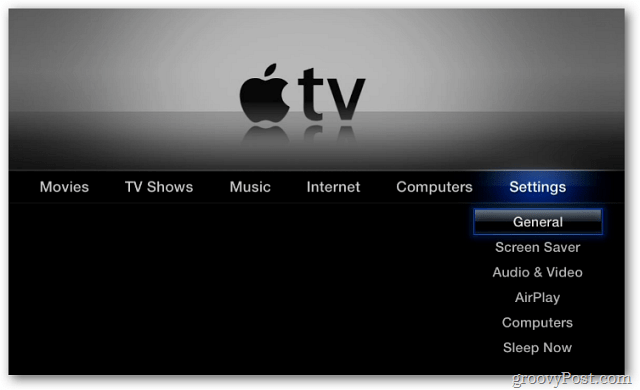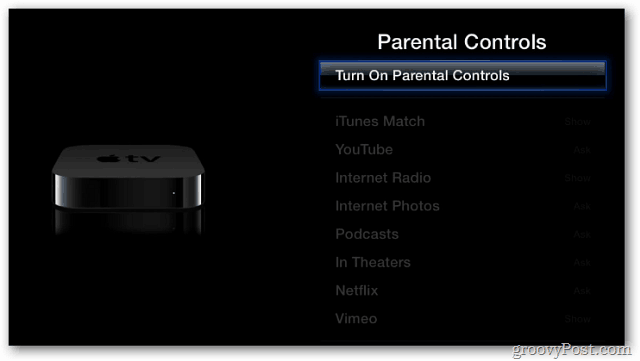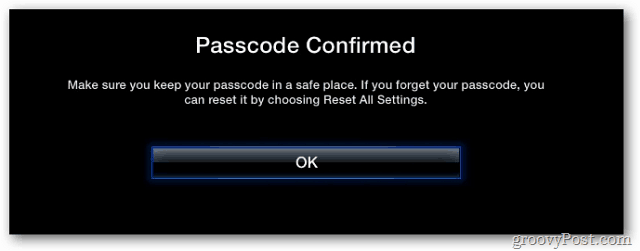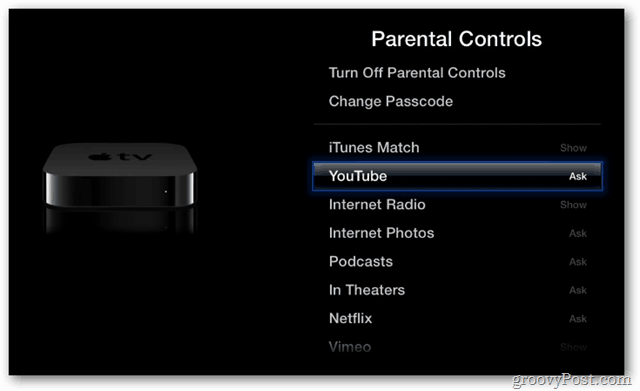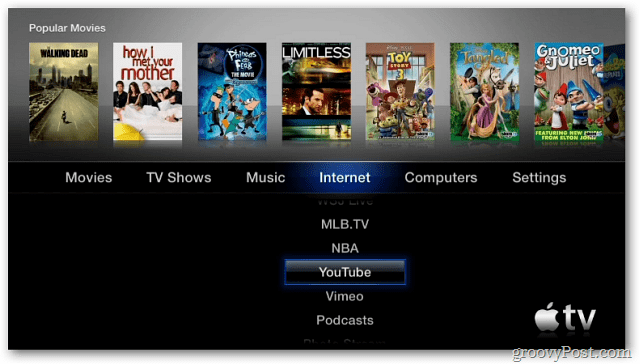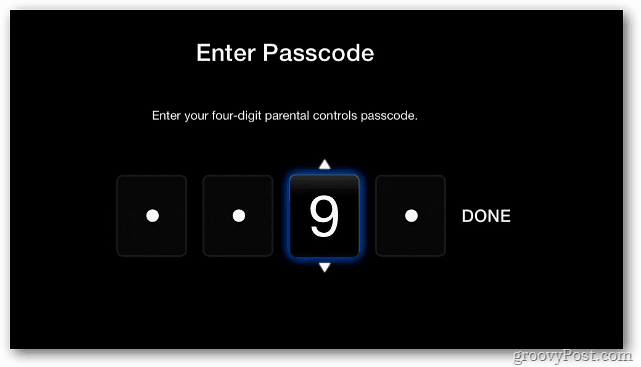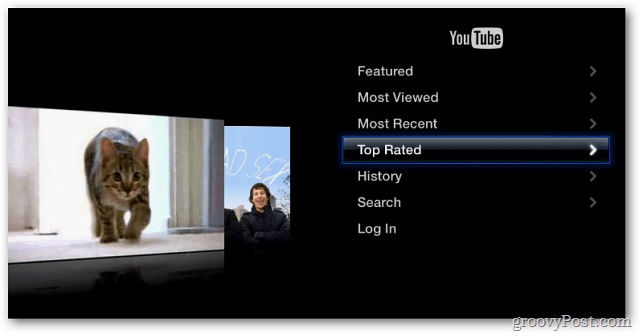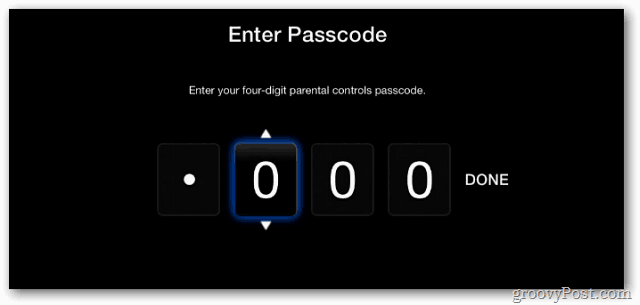From the main menu, go to Settings » General.
Then scroll down and select Parental Controls. Now select Turn on Parental Controls.
Next, set a four digit Passcode. This is where the the Remote app for an iDevice comes in handier than the physical remote.
Verify your Passcode then select Done.
Passcode is confirmed. Select OK.
Now select the media services available on the Apple TV.
Change the options between Ask, Show and Hide.
In this example I set YouTube to Ask.
When someone tries to access it, the passcode will be required.
Your child will need to ask you for the passcode to watch its content.
To turn off Parental Controls go back in and select Turn Off Parental Controls.
To turn them off, enter in the Passcode again.
If you’re an Xbox owner, you can set up Parental Controls for it too. https://www.groovypost.com/howto/remote-control-apple-tv-from-ipad-iphone-ipod-touch/ do you know how to block video that child watching on youtube app on apple tv? Comment Name * Email *
Δ Save my name and email and send me emails as new comments are made to this post.