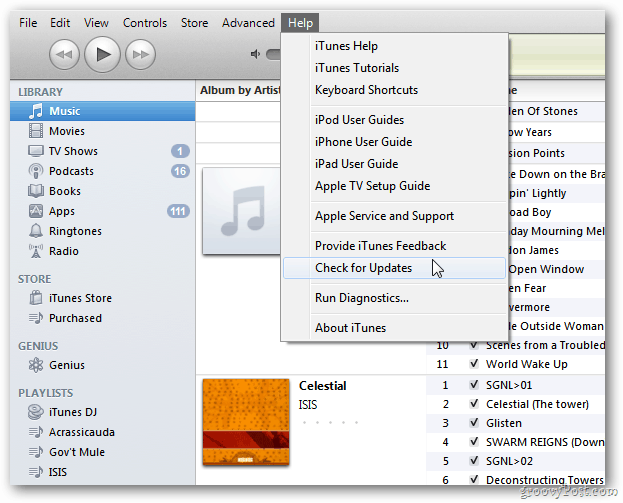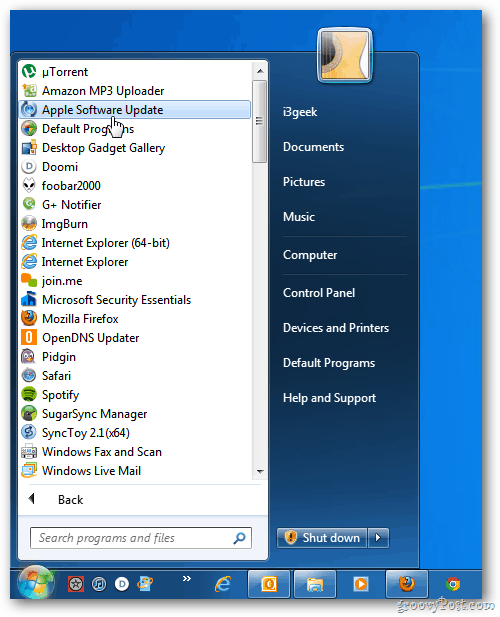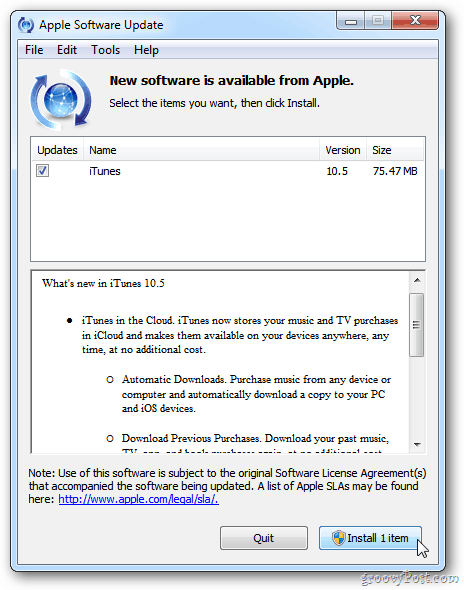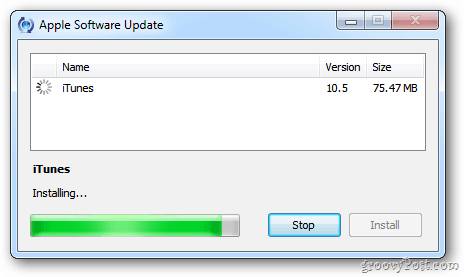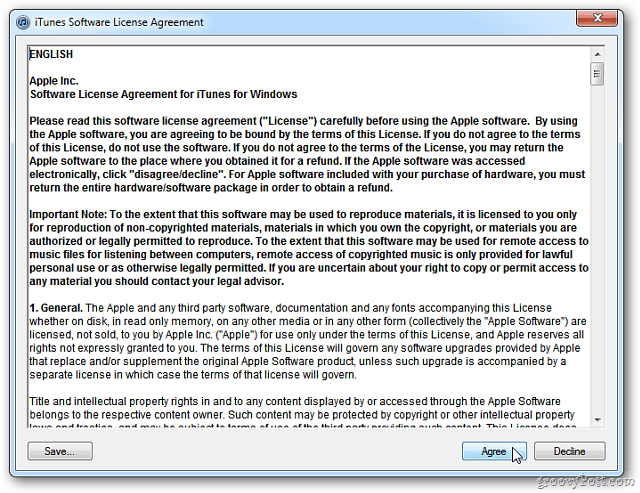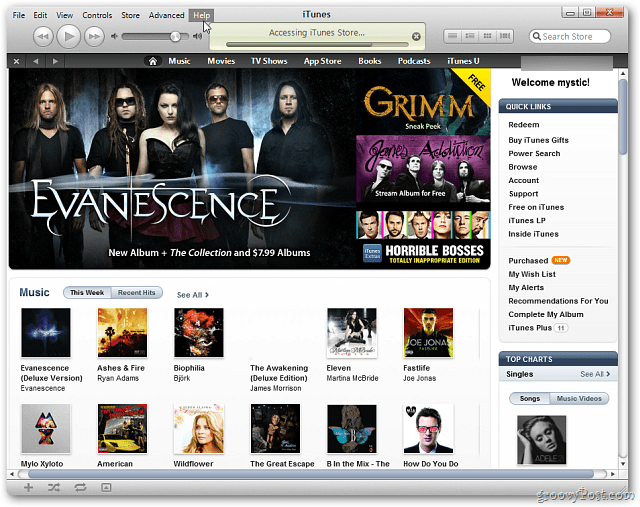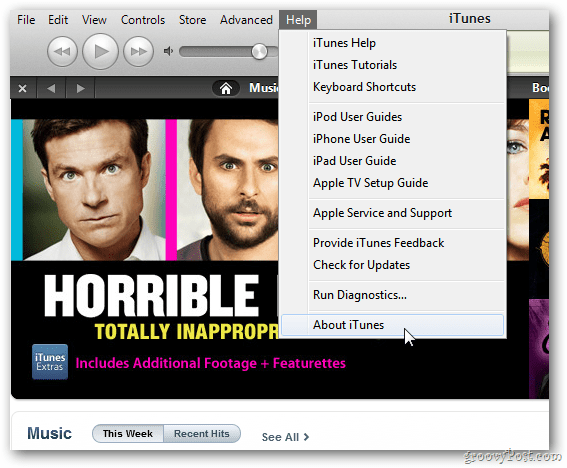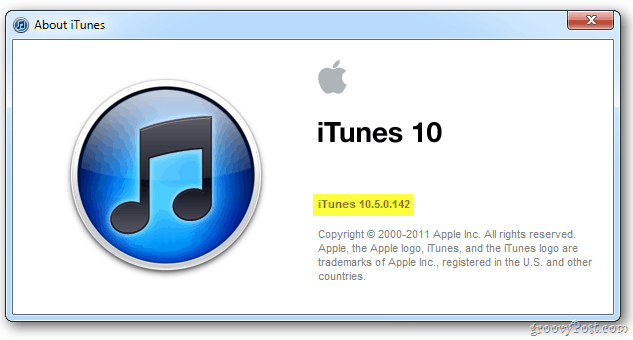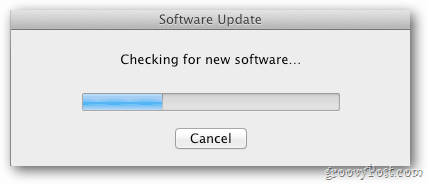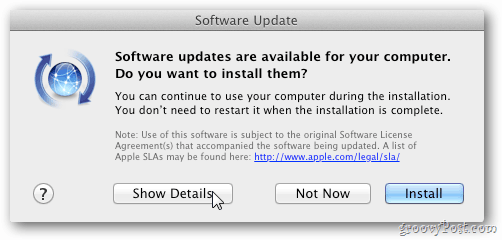Apple iTunes 10.5 is brand new, released just a day before the Apple iOS planned launch tomorrow. It includes the final version, it says, of iTunes in the Cloud. This give you features like automatic downloading of previous purchases and WiFi syncing. Interestingly, iTunes 10.5 doesn’t require or even include the old Apple standby QuickTime. To upgrade iTunes on your PC, launch iTunes and go to Help » Check for Updates
Alternately you can go to Start » All Programs » Apple Software Update.
Either way, the Apple Software Update window comes up. It provides a list of everything that is new in the 10.5 release. Click Install 1 Item.
Then wait while the update is downloaded and installed.
When the update is complete you’ll see the following message letting you know it was successful. Click OK.
Now launch iTunes again and agree to the License Agreement.
Then you can start using your new version of iTunes.
To verify you have the latest version, click on Help » About iTunes.
Then it will display that you have the latest version. Which for PC is 10.5.0.142.
If you’re a Mac user, you’ll also need to upgrade to the latest version of iTunes. The process is a bit different but essentially the same. Click the Apple icon and select Software Update. The system will start checking for new software.
You’ll see the following message that there are updates available. Click Show Details.
You’ll see iTunes 10.5 is ready to be updated. Read through what’s new and click Install 1 Item.
Now wait while the updated iTunes package is downloaded and installed on your Mac.
When iTunes is done installing, you’ll see in that everything is now up to date. Click Quit.
Launch iTunes and agree to the Software License Agreement.
Then the new version of iTunes will launch.
To verify the update worked, click iTunes » About iTunes.
A window will display showing that you have the latest version of iTunes for Mac installed. Currently it’s 10.5 (141).
Upgrading to iTunes 10.5 today will save you time tomorrow. You’ll have peace of mind knowing that your system is ready to start using new features included in iOS 5. Groovy! Going to have fun tomorrow playing with all the new features. Comment Name * Email *
Δ Save my name and email and send me emails as new comments are made to this post.