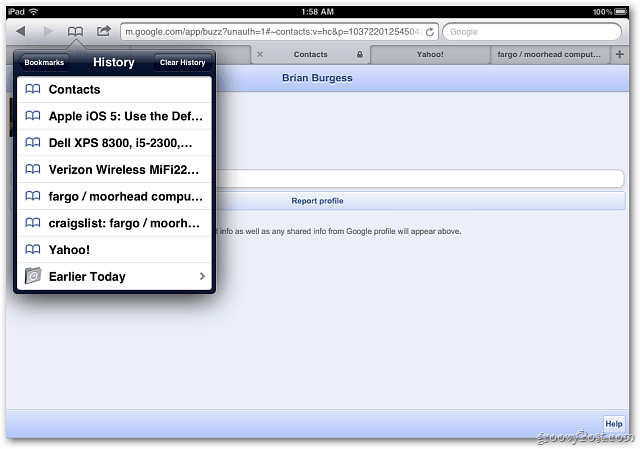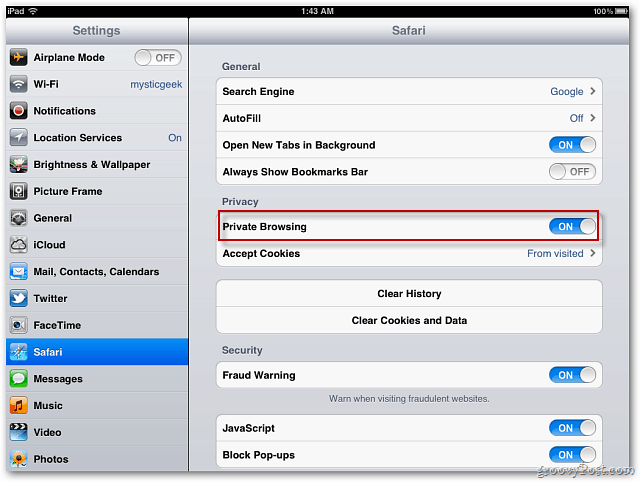When you don’t have Private Browsing enabled in Safari on iOS 5, it keeps a record of your search history, pages you visit and AutoFill Information.
When Private browsing is enabled, it won’t keep track of pages you visit, search history, AutoFill information and blocks sites from tracking your behavior. Cover your web browsing tracks in Safari. Enable the Private Browsing feature. On your iDevice go to Settings » Safari. Then under Privacy, move the Private Browsing switch to ON.
You’ll know you’re in Private Browsing mode when you launch Safari again. The tool bars at the top will be black. When Private Browsing is enabled, it doesn’t keep track of your data. But you’ll have access to sites you visited before turning on the feature.
To turn off Private Browsing, go to Settings » Safari and slide the Private Browsing switch back to OFF. Now Safari will remember your you history and other data.
Comment Name * Email *
Δ Save my name and email and send me emails as new comments are made to this post.