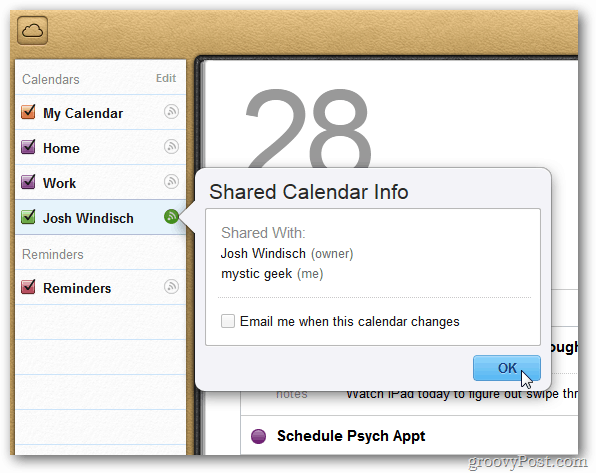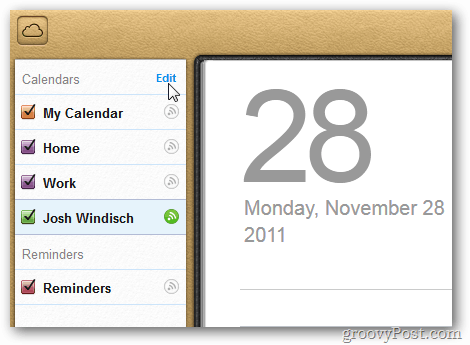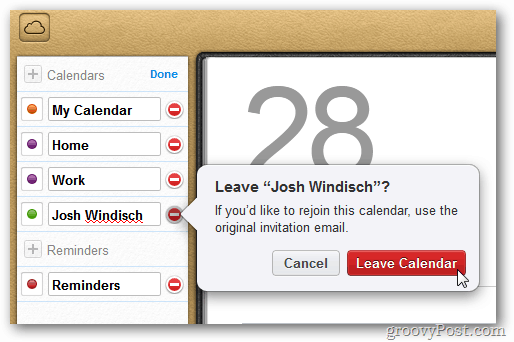First, log into iCloud.com with your Apple ID credentials.
After logging in, click on Calendar. I need to leave the calendar shared with me from Josh.
Click on Edit at the top of the Calendar list.
Now click the red minus icon next to the calendar you want to leave.
In the message that displays, click Leave Calendar.
A message comes up letting you know the calendar is no longer shared and will be removed from the list. Click OK.
When you’re finished click Done.
That’s all there is to it. If you need to share a calendar via iCloud, check out Josh’s article.
Comment Name * Email *
Δ Save my name and email and send me emails as new comments are made to this post.