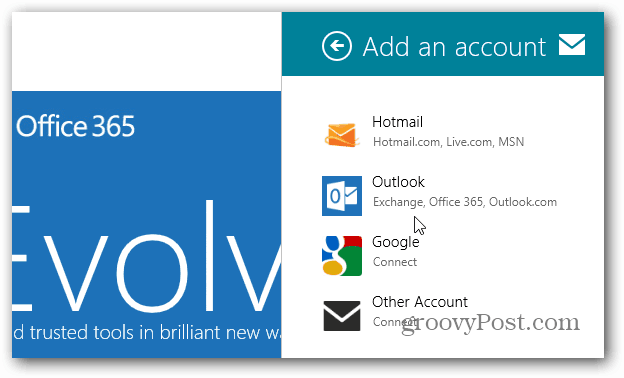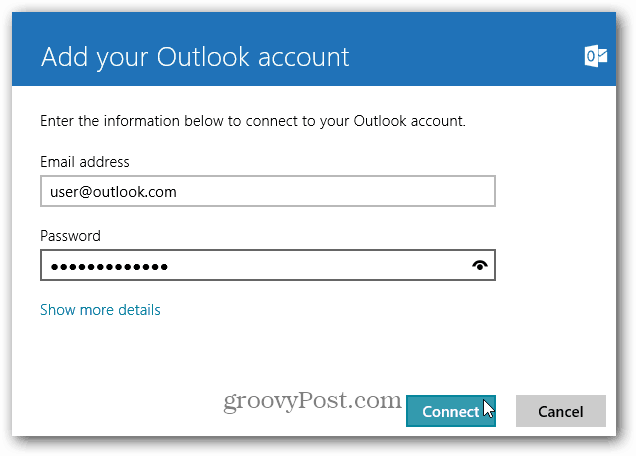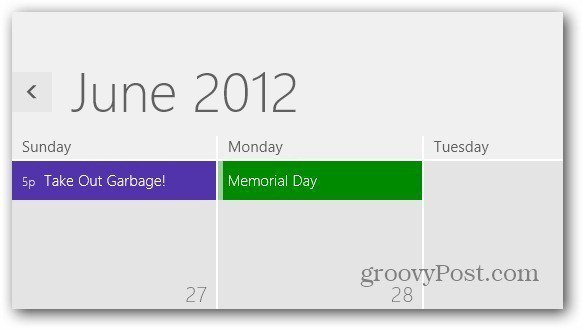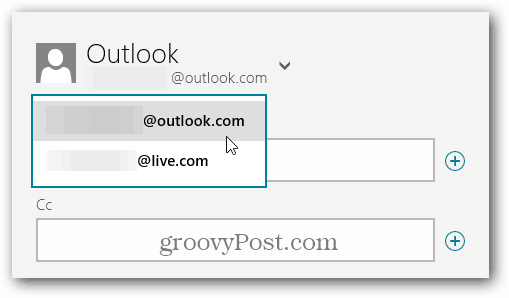From the Windows 8 Start screen click the Mail tile.
When the Mail app launches, hit Windows Key + I to bring up the Settings menu with Accounts selected. Hit Enter.
Now click Add an Account.
Then select Outlook.
Next, type in your Outlook.com address and password then click Connect.
Then wait while Mail adds your Outlook.com account and collects messages.
After your account is added, it adds your Folders, Contacts and Calendar entries associated with the account. In my tests, Outlook.com aliases did not transfer over.
When compose a message in Windows 8 Mail, you’ll be able to select from any other email accounts you’ve added.
Comment Name * Email *
Δ Save my name and email and send me emails as new comments are made to this post.