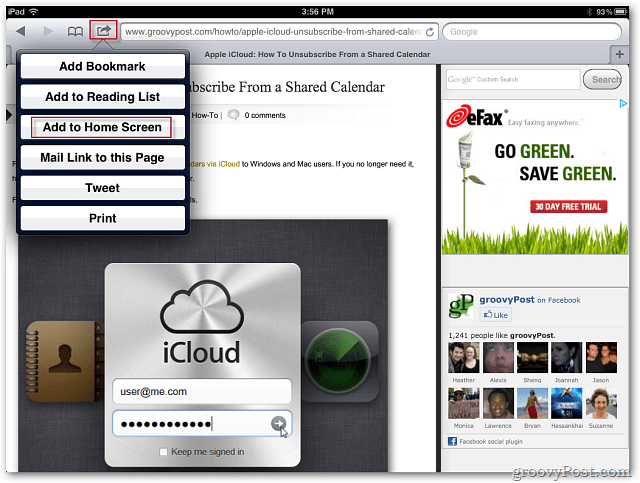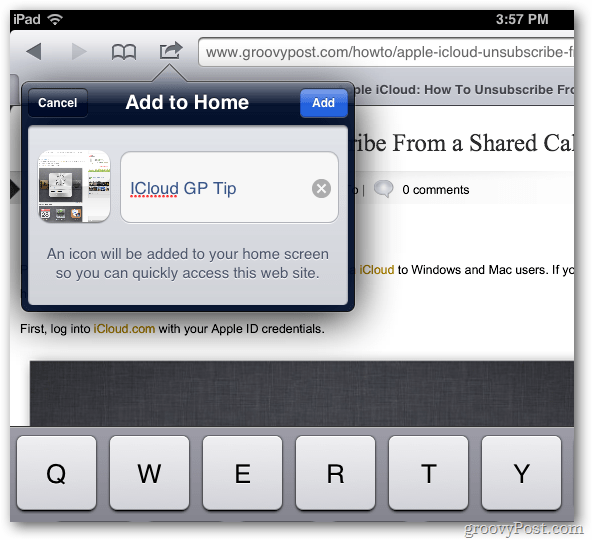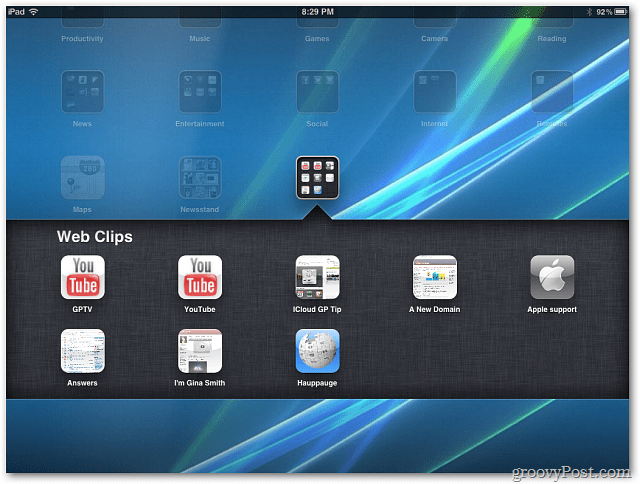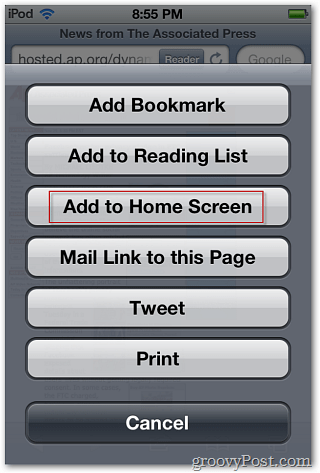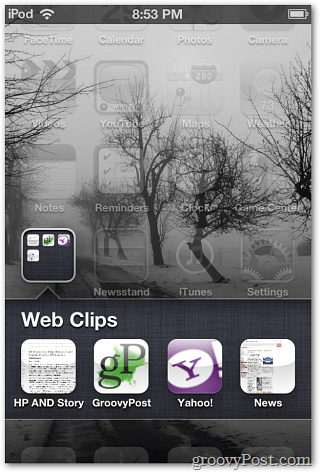Add Webpage Shortcuts iPhone, iPad, iPod touch
While on the page you want to save, tap the Options button then Add to Home Screen.
Give the icon a name and tap Add or Enter on the keyboard. The page displays as an icon on your Home Screen. Tap it like you do any app to open the page directly in Safari.
If you have several pages – put them in a folder. This makes a cleaner Home Screen.
This tip works for the iPad, iPhone, and iPod touch.
Comment Name * Email *
Δ Save my name and email and send me emails as new comments are made to this post.
![]()