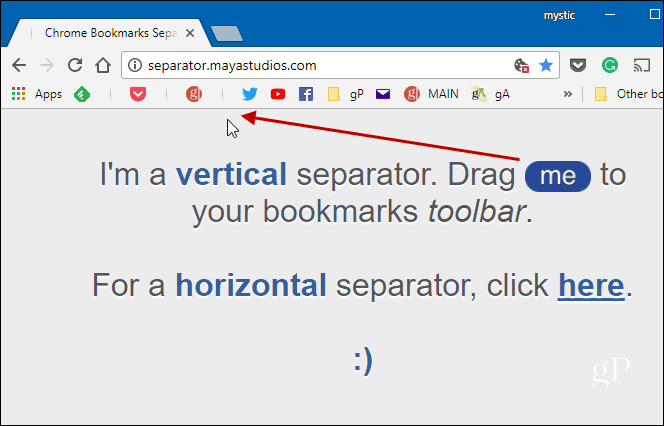The ability to add separators between icons on the bookmarks bar has been around for years with Firefox. Add one, right-click on the bookmarks bar, select New Separator, and drag it between the bookmark icons.
Simulate Bookmark Separators
Google Chrome doesn’t have separators as an option for its user interface. But one way you can add them is by typing in the vertical bar character – also known as a Pipe. To do that, right-click on one of the site icons from the bookmarks bar and choose Edit.
In the Edit bookmark screen, type in a name or abbreviation followed by a Pipe – hold Shift + Backslash key. You also might want to experiment with the spacing. Another thing you might want to do since you’re getting bookmarks organized is to create space for more sites by making your browser display only site icons on the bar and no text. If you do that and only want a site’s icon, then all you need to do is clear the name field and type in a pipe.
In the example below, I cleared the text from a group of bookmarks and just added a pipe.
Another option you have is to head to separator.mayastudios.com and drag the separator button to the area where you want on the bookmarks bar.
If you want to remove a separator at any point, it can be removed like any other bookmark. Just right-click on it and select Delete.
This might seem like a minor thing, but if you’re a long-time Firefox user and making a move to Chrome, you might want some of these subtleties. Adding separators is a good way to keep things a bit more organized. Do you prefer separators between your bookmark icons on the bookmarks bar? Are there other solutions that you’ve found that work? Leave a comment below and let us know the way you prefer to add separators. Honestly, why hasnt Google updated Chrome to include this? It seems like an easy thing to add and would add more value to the product. I can not think of any downside. Comment Name * Email *
Δ Save my name and email and send me emails as new comments are made to this post.
![]()