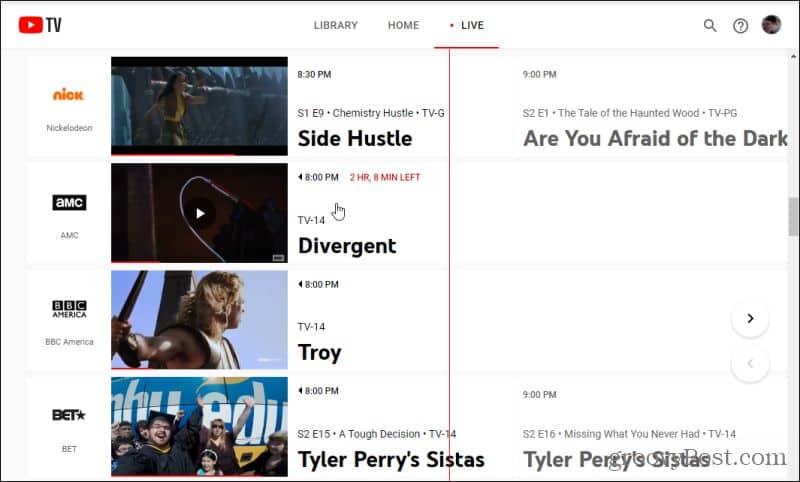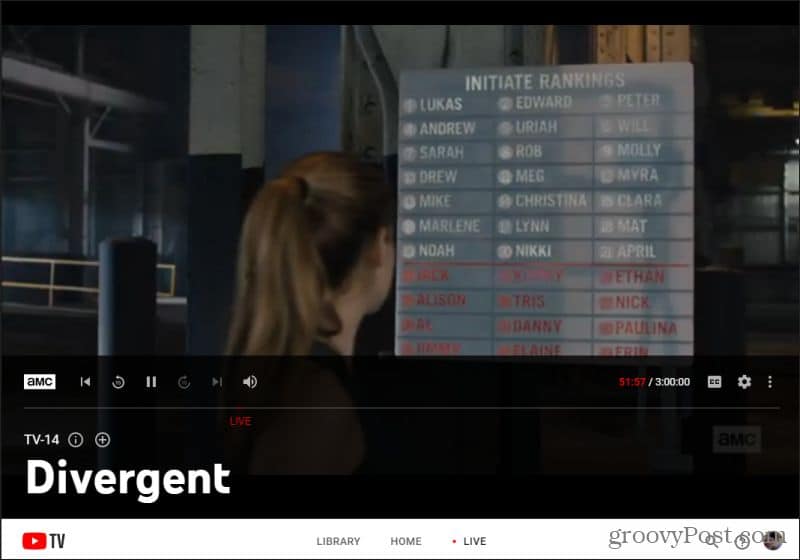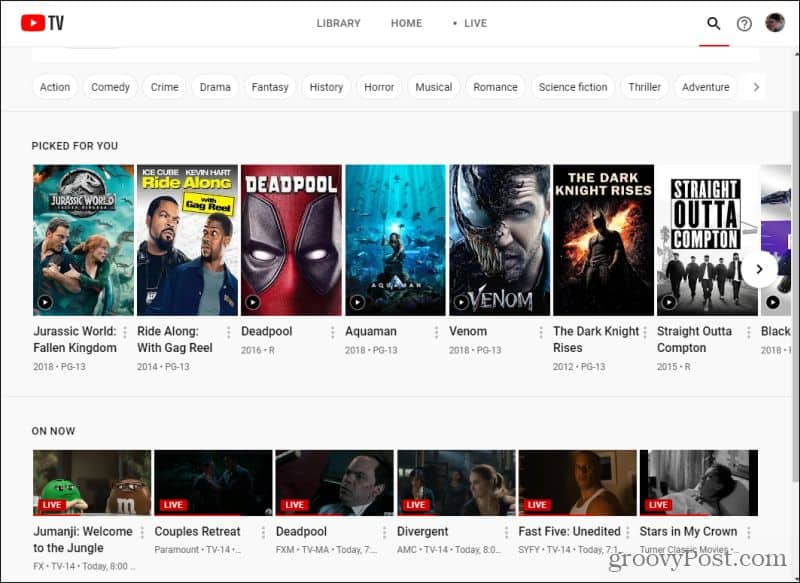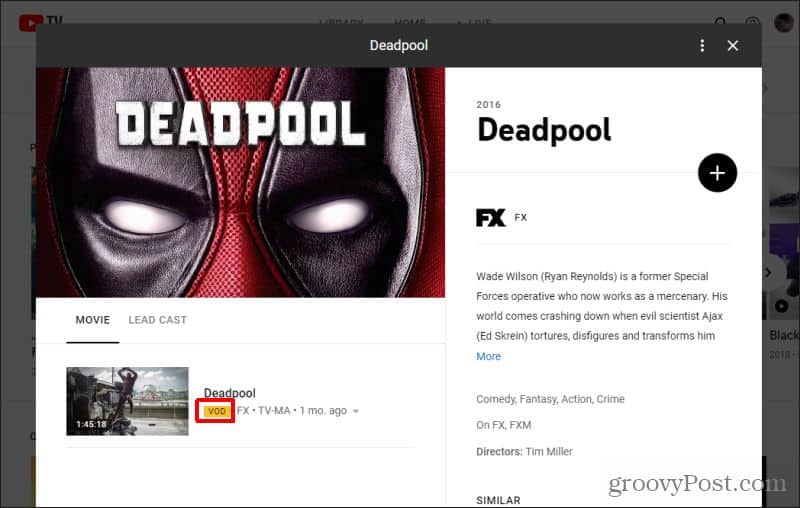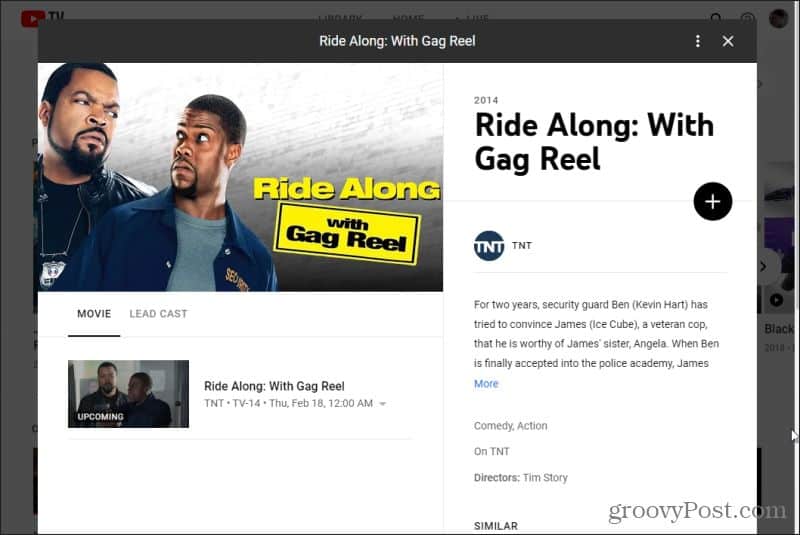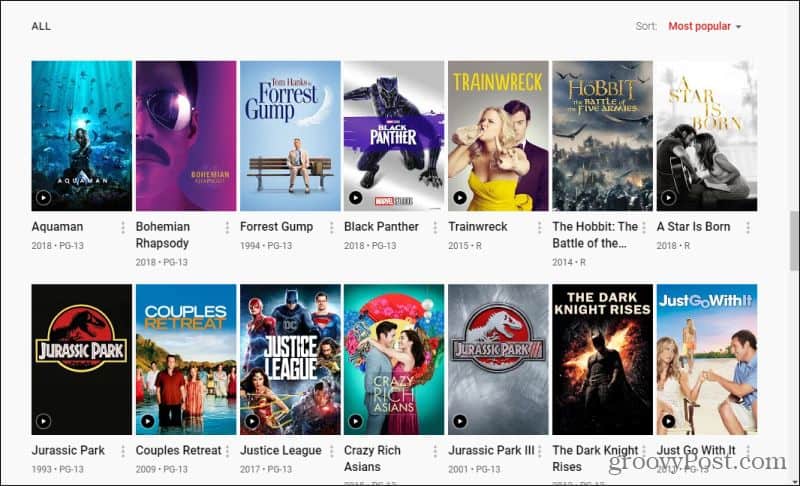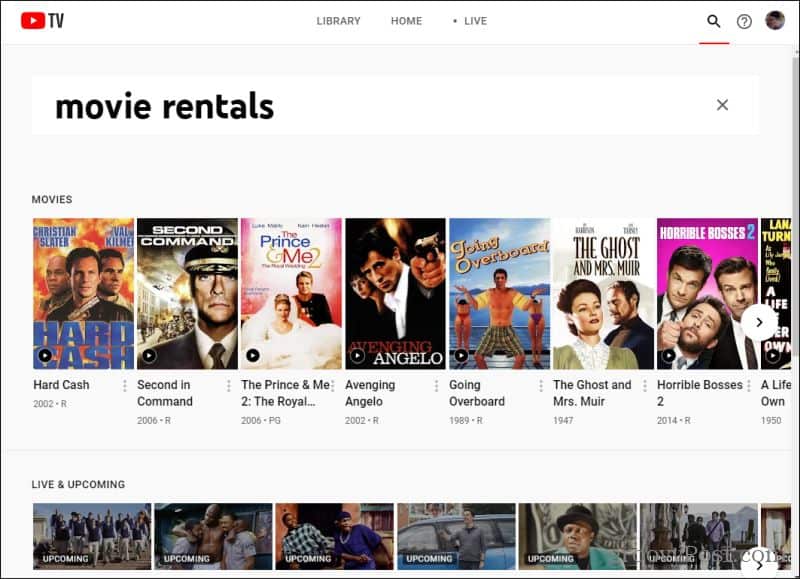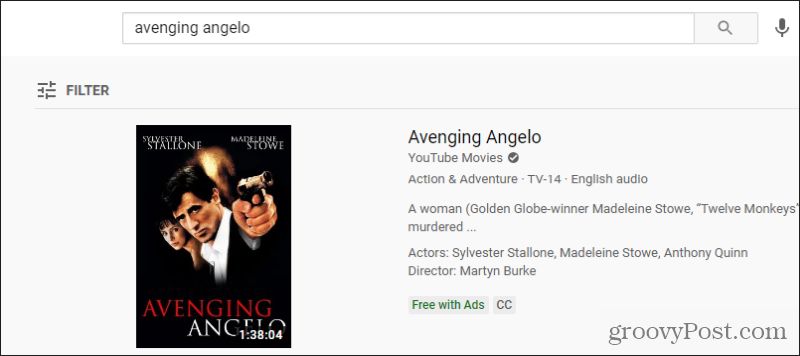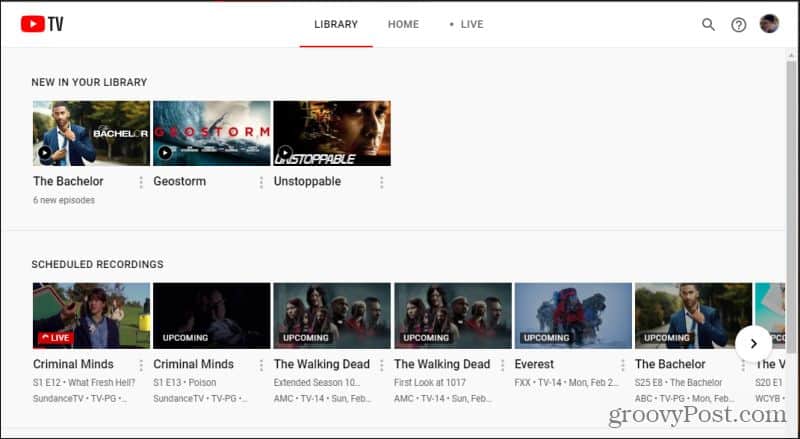When most people consider a YouTube TV subscription, they think mostly about accessing their favorite networks or watching their favorite shows. But you also get access to an entire library of frequently updated movies you can watch any time you like as well. There are some limitations to this, such as having to time well when you watch or record a movie you really want to see. In this article, you’ll learn all about how watching movies works on YouTube TV, and everywhere you can browse for something to watch.
Finding Movies on Live TV
The first place you’ll want to check when looking for movies on YouTube TV is the live TV section. When you’re logged into YouTube TV, just select LIVE at the top of the main window.
This will take you to the live TV listings. Most of these will likely be the typical network TV shows you’d expect to see on TV. However, you can scroll down and find any movies that are playing live on those network stations as well.
If a movie has already started, hover over that movie title and you’ll see how much play time is left in the live airing. Just select the movie title to jump into the live airing at the point that it’s currently playing.
Digital DVR Controls
If you’re lucky, the movie only just started and you didn’t miss much. If you jumped into it not long after the movie just started, you can drag the dot that shows the current air time and drag it back to the beginning.
This only works within a few minutes of the current time. In other words, if the movie started about five minutes earlier, you can slide the time pointer back in the timeline about 5 to 10 minutes back. You can also pause the movie at any point. When you return, just press the play icon to continue watching. Or you can slide the time pointer forward in the timeline back to the present point of play. Consider it the digital version of a DVR box.
Other Live Movie Options
There are a few other controls available while watching live movies on YouTube TV. Select the gear icon above the right side of the timeline to see some additional movie viewing controls.
These controls include:
Movie play speedEnable or disable subtitlesChoose which audio track to listen toAdjust the video resolution
If you want to do something else and watch the movie later, select the + icon to the right of the TV rating. This will enable the recording feature.
When the movie is finished airing live, you’ll be able to find it in your Library and available to watch any time you like. If you select the i icon to the right of the movie rating, you can view the movie details for the movie that’s playing live.
Live movies that are airing on TV are one of the first places to check because it’s quick access to movies that are playing right now anyway. So why not just pop in and watch whatever’s playing on TV?
Finding All Available Movies
If there’s nothing playing on live TV, the next best option is to browse the entire library of movies available on YouTube TV. Didn’t realize YouTube TV had a collection of previously recorded movies ready to watch? Well, then you’re in for a treat. Select the HOME icon on the main screen. Just under the Top Pics For You row, you’ll see a row of categories.
Select Movies to filter the Home display to just movies that are available on YouTube TV. Here, you’ll see all of the movies available on YouTube TV, including what’s playing live right now.
You’ll see movies grouped by categories like Adventure, Sci-Fi, Action Thriller, and more.
Watching Previously Recorded Movies
Once you spot a movie you’d like to watch, select it to see if it’s available. If it aired within the last six months, you’ll see VOD next to the video thumbnail. This means the movie is available as a Video On Demand title that you can watch any time you like.
Just select the video thumbnail to start watching it. Unfortunately, the movie listings on YouTube TV also display upcoming movies that haven’t aired yet. You can’t watch these until airing. You’ll know it’s not available yet because you’ll see UPCOMING displayed over the video thumbnail.
That doesn’t mean you have to mark the day and time it’s going to play so that you can catch it live though. You can just select the + icon just under the main movie title. This will mark it as a movie you’d like to record when it does air live. You’ll see the icon change to a checkmark, and a message at the bottom of the screen indicating that the movie’s been added to your movie library.
Scrolling further down the movie browse page, there’s a section marked as “All”. This section lets you browse through every single movie that’s currently available in YouTube TV’s previously aired library. These are all ready and waiting for you to watch whenever you like, for up to six months after the movie aired live.
This collection is pretty vast. It’s an impressive collection of popular and recent movie titles available to watch. It’s nearly as good as anything you’ll find on Hulu or Netflix.
Finding Movie Rentals Through YouTube TV
You can also find movies that are available for rental, albeit indirectly. To do this, in the search bar at the top of the movie listing page, search for “movie rentals”.
This will list all movies that are available for rental on YouTube Movies. Select anything from this listing, and you’ll find a couple of ways to watch the movie. If you’re lucky, it previously aired on YouTube TV and is available to watch on-demand. Look for the VOD icon. If it’s an upcoming movie, you may still be able to watch it on YouTube movies by selecting YouTube Movies just under the main title.
This will take you to YouTube Movies where you can search for the title. If you’re lucky, the movie will be available to watch Free with Ads on YouTube movies.
It could also be available to rent for a small rental fee. That’s always an option if you really want to see the movie now rather than waiting for it to play live on YouTube TV.
Browsing Your Movie Library
Any movie that you record for later viewing will show up in your library. To access this, just select LIBRARY on the top of the main page. The things you most recently recorded are displayed at the very top under New In Your Library. Recordings that you selected but haven’t aired yet are displayed under Scheduled Recordings.
Under this, you’ll see all of the remaining recordings, which you can sort by category.
The library is where you’ve built up everything you’ve watched or anything you wanted to watch but hasn’t aired yet. It’s a convenient place to go when you’re ready to watch a movie and want a selection of things you know you want to watch, without having to spend a lot of time searching for it. Comment Name * Email *
Δ Save my name and email and send me emails as new comments are made to this post.
![]()